YouTube Video Player with USB Pedal Support
Note Trainer | Scale Reference
Frequently Asked Questions
What YouTube URL formats are supported?
The player supports the following YouTube URL formats:
https://youtu.be/VIDEO_ID(Short URL)https://www.youtube.com/watch?v=VIDEO_ID(Standard URL)
How to get a supported URL:
- Go to the YouTube video you want to play
- Click the "Share" button below the video
- Click "Copy" next to the URL
- Youtube will provide you with an URL that contains more information than just the video ID. That is OK, the player will use the video ID to load the video and ignore the rest.
- Paste the URL into the input field above
- Click "Load Video"
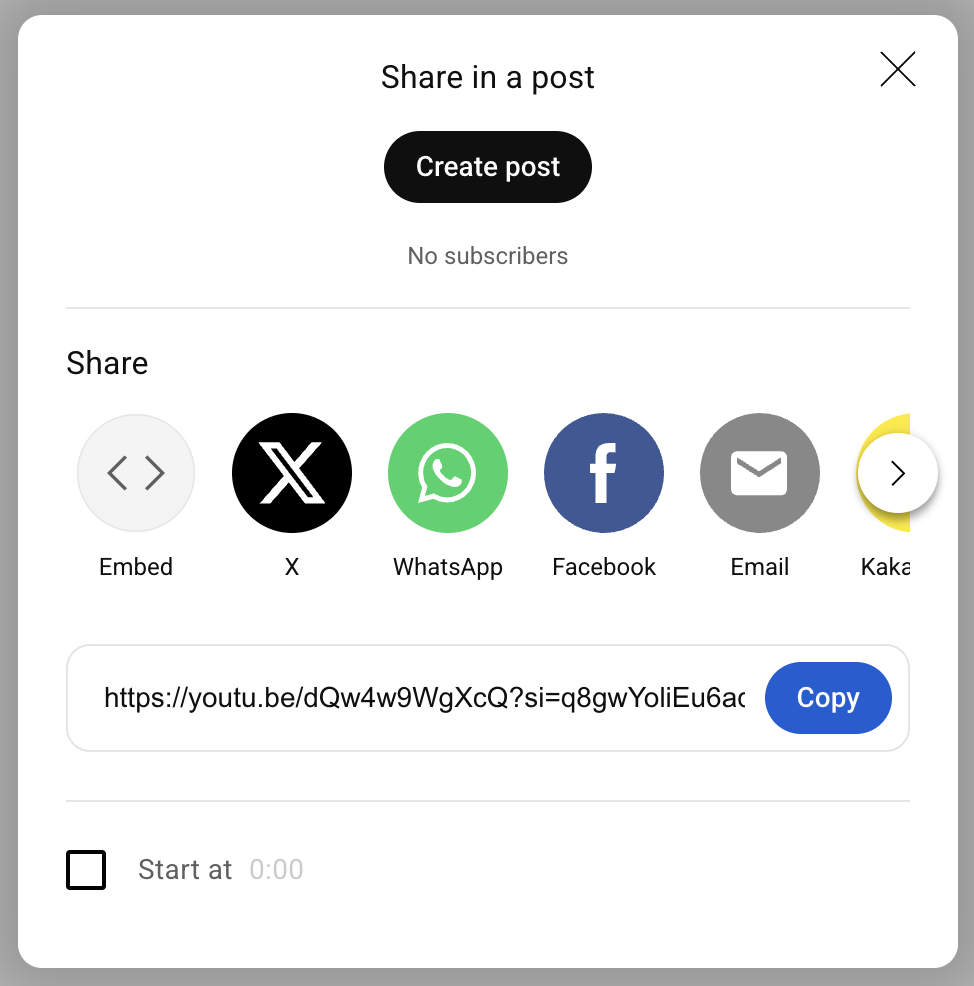
Example: Using the Share button to get a supported YouTube URL
How do I connect my USB pedal?
1. Connect your USB pedal to your computer
2. Load a YouTube video using the form above
3. Your browser will prompt you to select the USB device
4. Choose your pedal from the list and click "Connect"
What are the pedal controls?
The default pedal configuration is R-P-F (Reverse-Play-Forward):
• Left pedal: Rewind/Reverse playback
• Middle pedal: Play/Pause
• Right pedal: Fast forward
How do I find my USB device's Vendor ID and Product ID?
To check if your USB pedal is supported, you need to find its Vendor ID and Product ID:
On Windows:
- Connect your USB pedal to your computer
- Right-click on "This PC" and select "Manage"
- In Computer Management, select "Device Manager"
- Expand "Universal Serial Bus controllers" or look for your device under "Human Interface Devices"
- Double-click on your USB device
- Select the "Details" tab
- In the "Property" dropdown, select "Hardware IDs"
- Look for values like "VID_0911&PID_1844" - these are your Vendor ID (0911) and Product ID (1844)
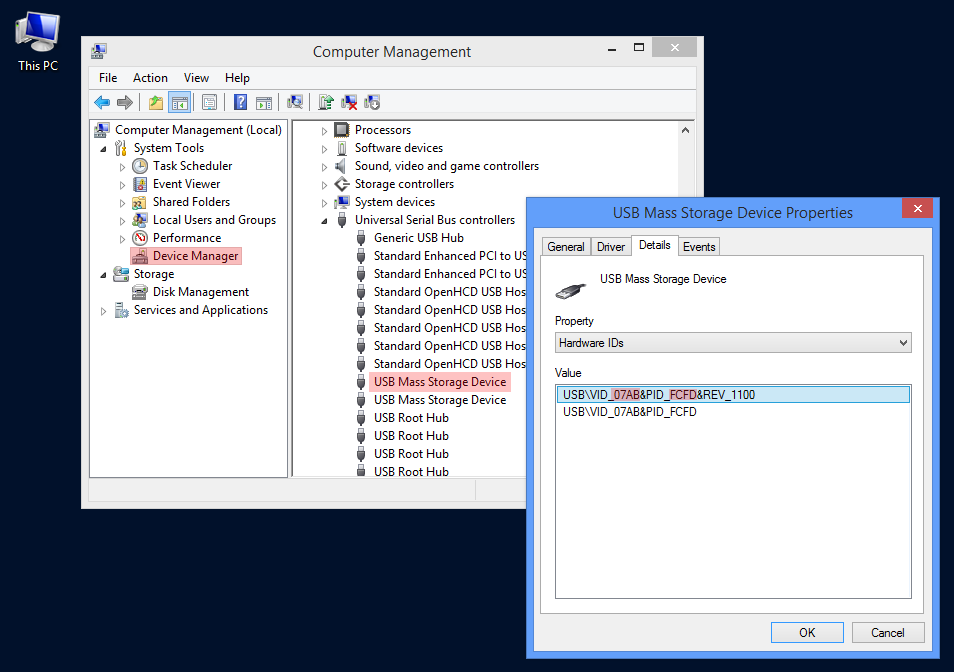
Example: Finding Vendor ID and Product ID in Windows Device Manager
On macOS:
- Connect your USB pedal
- Press Command (⌘) + Space and type "System Information"
- Navigate to "USB" under "Hardware"
- Select your device to see the Vendor ID and Product ID
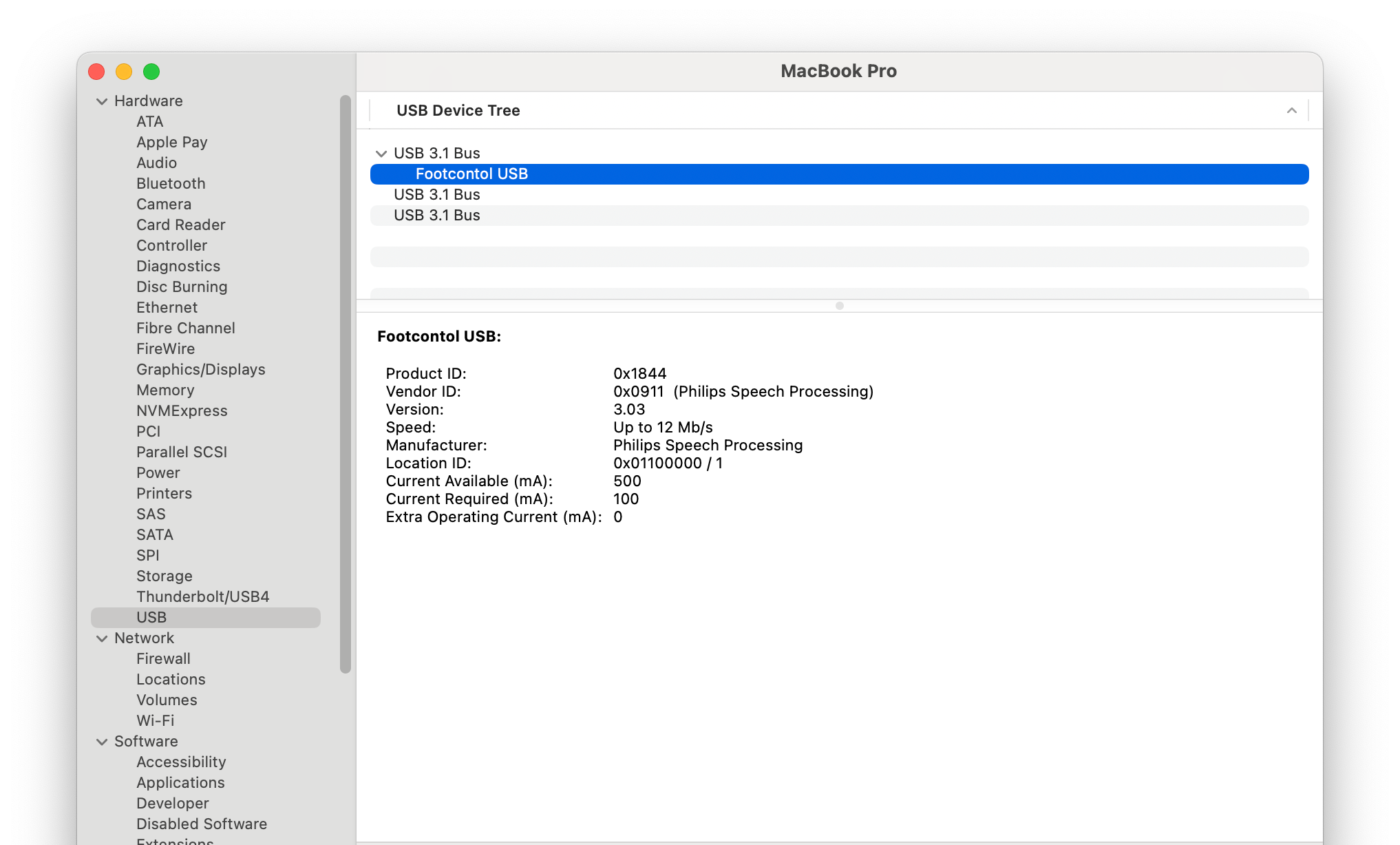
Example: Finding Vendor ID and Product ID in macOS System Information
On Linux:
- Open a terminal
- Type:
lsusb - Look for your device in the list - the format shows "ID 0911:1844" where 0911 is Vendor ID and 1844 is Product ID
What USB devices are supported?
The following USB pedal devices are supported:
Vendor ID: 0x05f3, Product ID: 0x00ff
Vendor ID: 0x0911, Product ID: 0x184c Vendor ID: 0x0911, Product ID: 0x1844 Vendor ID: 0x0911, Product ID: 0x091a
Vendor ID: 0x0e0f, Product ID: 0x0003
Vendor ID: 0x15d8, Product ID: 0x0024
Vendor ID: 0x07b4, Product ID: 0x0218 Vendor ID: 0x07b4, Product ID: 0x025f
Vendor ID: 0x07b4, Product ID: 0x026e
Vendor ID: 0x04b4, Product ID: 0x0100